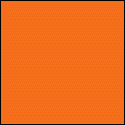Come across picWorkflow recently, and I am quite impressed that it actually works smoothly as it is claimed. The images are able to upload to every websites in just a few clicks without problems.
click to register, and the support is good, and you will get free credits for helping out something.
![]()
Steps 1. click the ‘Input’ page
First to select ‘Input’ page, page that will show you files that you had uploaded.
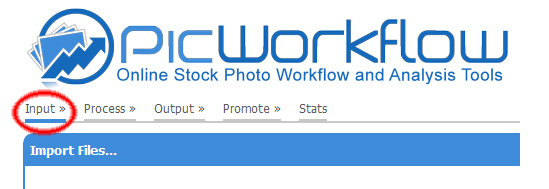
Steps 2. To upload your files
To upload your images through 2 options, ftp, Java applets or lightroom plugin! For vector option, upload matching name of eps and jpg preview, IPTC in jpg preview will be read.
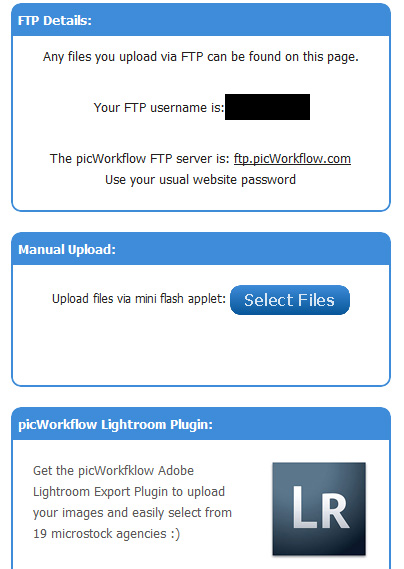
after finished uploading, click the ‘Import’ button!

Step 3. To add keywords, skip if IPTC had been tagged in jpg
click for ‘process’ after successfully ‘imported’.
It is advisable that you had use Photoshop or some tool that write IPTC data such as descriptions and keywords to your jpg, it will cut short the time for workflow, and it is always good to tag your IPTC directly to your JPG so you won’t end up with a files without keywords.

If you had tagged your IPTC data with JPG, you can simple go to next step.
Step 4. To set up login information for websites
Click ‘output’ page. Firstly, you need to set up for all your accounts login information, look for ‘manage credentials’

You will be directed to a page that all websites that are available, and you can add your own websites that support ftp.
Edit with your username and passwords for ftp of every websites, you need to key in a ‘Master Password’ for any changes of this page. Just key in a password and remember it, since you need to use it all the time.

Step 5. To submit
After it is done, go back to the ‘output’ page. To upload, just click the yellow buttons under the websites you want to submit.
If your file is haven’t uploaded, the buttons will be appeared as an yellow button, click on the buttons and it will show as orange as pending upload, after it turns green, it means the file is uploaded in the sites successfully.

button status:

you need to key in your ‘Master Password’ to authorize the uploading.

That’s all, once all the light turns green, you just need to go those websites for a final check, and choose categories if necessary and done.
Register here picworkflow. It will make your images to be available for sales at every websites in shorter time.
![]()